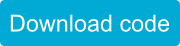Sparki Troubleshooting
If you’re having trouble with Sparki, try these things first. If you’re still having issues, please check out support.
1. SparkiDuino software: The serial port is grayed out (or missing) and I can’t select anything.
A. Make sure Sparki is first plugged in firmly and that the red light has stopped flashing.
B. It might be an issue of the drivers not being installed properly. With Sparki plugged in, and the red light done flashing, run the driver installer.
C. If the drivers are working, the program Sparki is running might have crashed. Try a manual upload.
2. The motors aren’t moving.
A. While the electronics can be powered through USB, the motors need to be powered by the batteries. Make sure the batteries are installed (and charged!), and the power switch is turned on.
3. The remote isn’t working.
A. Make sure to remove the little plastic tab at the bottom of the remote keeping the batteries fresh.
B. Make sure you have uploaded code that uses the remote. Uploading new code erases old code, including the code that came with Sparki. The Remote example is a piece to test the remote. Also, you can always restore the Default Program.
4. I’m running Linux, and….
A. We’re sorry, but we do not support Linux at this time. Some people have managed to run it on Linux, and there is information available on the forums.
5. The ultrasonic range finder is giving me a really small distance every time.
A. Make sure nothing on Sparki is getting in its way, like a connector or wire. Tilt it up above the board, and face it forward.
B. Try the test code below. It doesn’t use any Sparki library code at all, so it will make sure no other parts are interfering. Once it’s uploaded, you should be able to see the output in the serial port monitor (the little icon in the upper-right hand corner of SparkiDuino).
#define ULTRASONIC_ECHO 5 // PC6
#define ULTRASONIC_TRIG 10 // PB6
void setup() {
Serial.begin (9600);
pinMode(ULTRASONIC_TRIG, OUTPUT);
pinMode(ULTRASONIC_ECHO, INPUT);
}
void loop() {
int duration, cm;
digitalWrite(ULTRASONIC_TRIG, LOW);
delayMicroseconds(2);
digitalWrite(ULTRASONIC_TRIG, HIGH);
delayMicroseconds(10);
digitalWrite(ULTRASONIC_TRIG, LOW);
duration = pulseIn(ULTRASONIC_ECHO, HIGH);
cm = duration / 29 / 2;
Serial.print(cm);
Serial.println(" cm");
delay(100);
}
C. If you are still getting bad readings, please contact support.
6. I’m running Windows and the Bluetooth port disappears.
If you are using the Bluetooth module and you lose the connection on a Windows machine, follow these steps:
A. Turn off your Sparki or disconnect it from the USB if it’s off but connected.
B. Go to to the Start Menu and click on Devices and Printers: 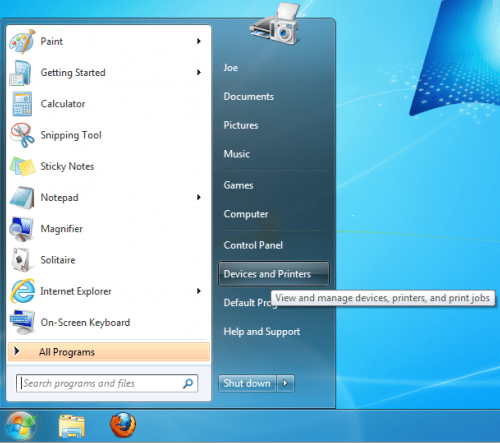
C. Right click on the ArcBotics Bluetooth device and select Remove device from the menu:
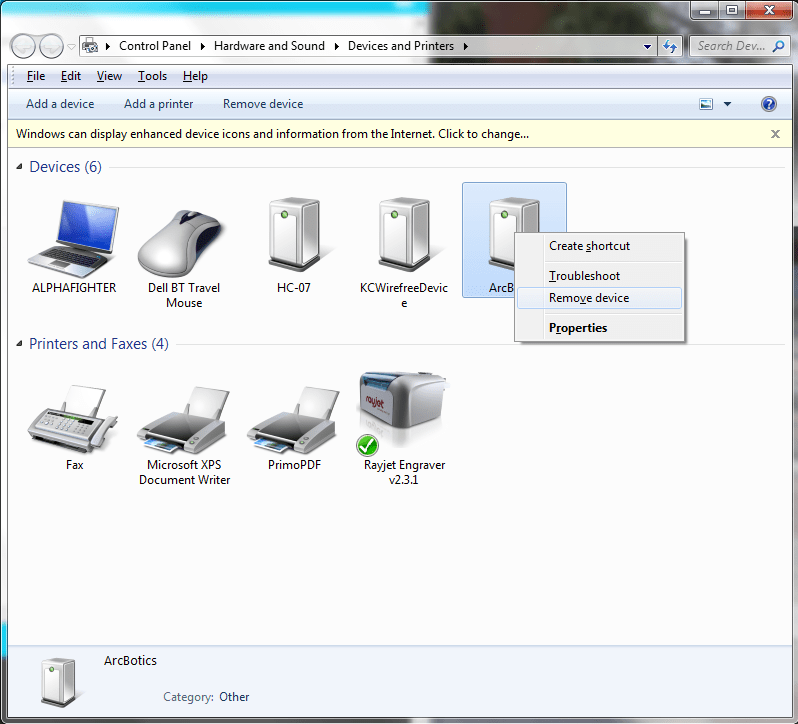
D. Then please turn on your Sparki (or connect its USB cable) and follow these steps to re-install the Bluetooth module.
B). If App Inventor and your WiFi Android™ device disconnects, and they (kindly) refuse to be reconnected through the MIT AI2 Companion software, you can first try the following steps:
- With the MIT AI2 Companion software running on your mobile device, press the Android menu button.
- Select the option Stop this application.
- In the question dialog that will appear, please select Stop and exit.
- Run again the MIT AI2 Companion software. If everything goes well, it will automatically go again to the connections screen. There you can try again to reconnect to your desktop computer both using the QR code or the manual text code methods.
C). If this does not work, another possible way to go is as follows:
- Turn your Android™ device’s WiFi off.
- On your mobile device, go to Settings->Manage Applications, find the MIT AI2 Companion there, and force it to stop.
- Turn your device’s WiFi on and wait until it’s connected to the internet again (not just to the WiFi router).
- Run again the MIT AI2 Companion application and reconnect with the software as always.
D). In some extreme situations, it could be necessary to also turn the mobile device’s Bluetooth off and on. On those cases, it’s a good idea to reset the Sparki too.