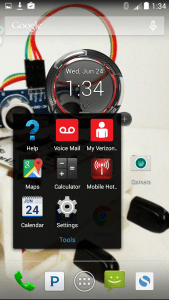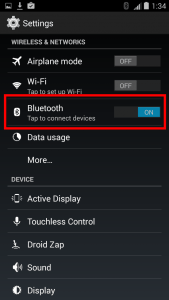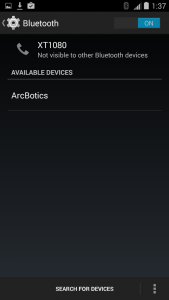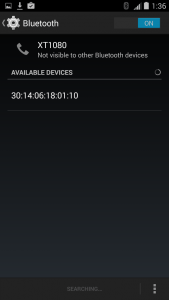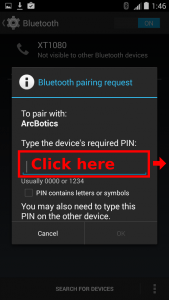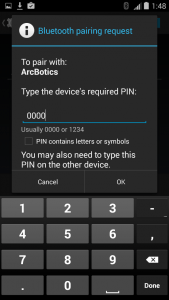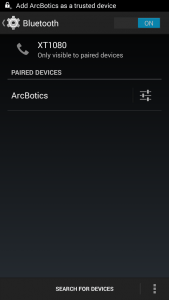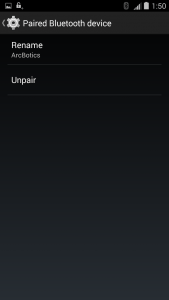Connecting your ArcBotics Bluetooth Module – Android
This tutorial will help you add the ArcBotics serial Bluetooth module to an Android device.
This tutorial was created using a Droid Maxx running Android version Kit-Kat 4.4.4
First turn on the robot and plug in your Bluetooth module as shown here. Wait for the LED on the robot’s Bluetooth module to blink red.
Now pick up your Android device and go to the “Settings” menu.
Next turn the Bluetooth functionality of your device on by sliding the Bluetooth button in the Settings menu until it says “ON.” Then tap on the Bluetooth options where it says “Tap to connect devices.”
A list of available Bluetooth enabled devices should pop up. One of those devices is the robot’s Bluetooth module. It may read as a bunch of numbers and colons at first. If you wait a little bit the device should change the name of the device from the number ID format to the name “ArcBotics.”
The number based ID The name “ArcBotics”
If you’re having trouble figuring out which Bluetooth device is your robot’s try unplugging the robot’s Bluetooth module while looking at the Bluetooth menu on the Android device. The Bluetooth module that disappears is the one you want. Now plug your robot’s Bluetooth module back in and select the Bluetooth module that reappears.
Now select the “ArcBotics” Bluetooth module by tapping on it. This will bring you to a pop up menu so you can pair the robot’s Bluetooth module with your phone. That means that you are identifying the Bluetooth module as a device that your phone is allowed to connected to. Type in the PIN ‘0000’ and press “OK.” Your phone will take a few moments to make the connection and then declare the robot’s Bluetooth module as a “trusted device.”
If you click on the ArcBotics Bluetooth module again you can rename the Bluetooth module if you like.
Now that you’ve paired the Bluetooth module to your Android device you’re ready to talk to your robot via Bluetooth from your Android device. To learn how to do that go to this lesson about sending serial communication via Bluetooth from your Android device to Sparki.