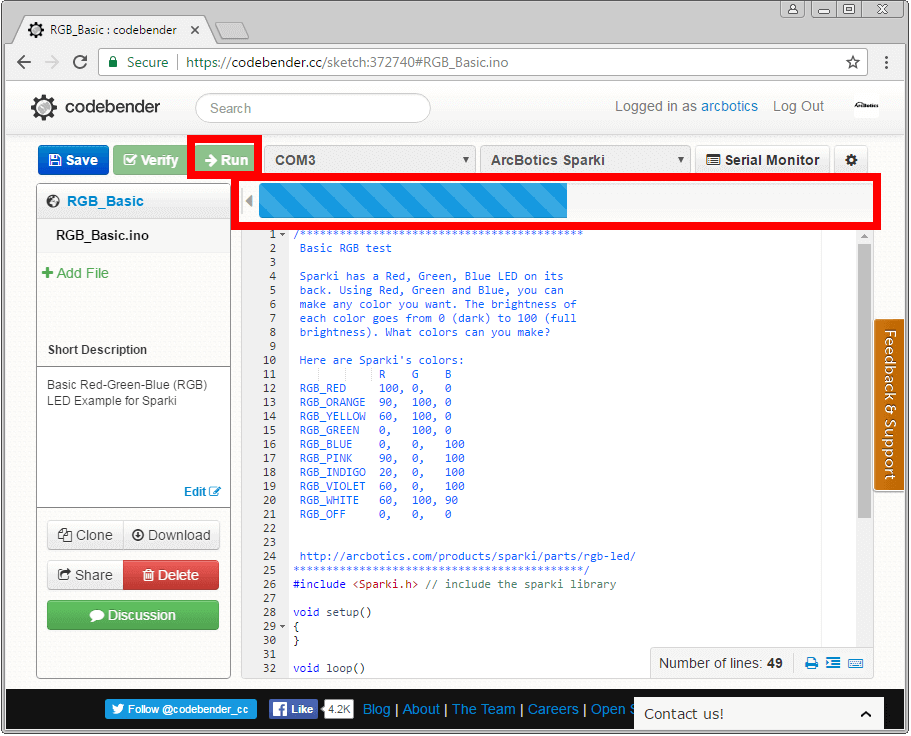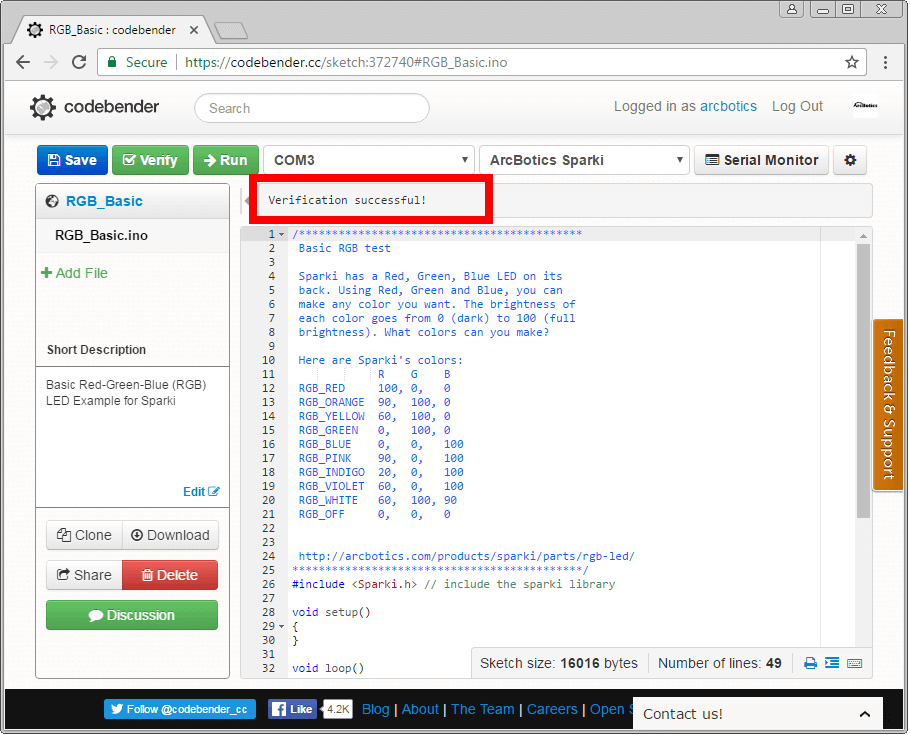Uploading Your Own Code with Codebender
Open Your Code
Select the code that you’re going to upload to Sparki with Codebender. Here is an example code snipit:
https://codebender.cc/embed/sketch:372740
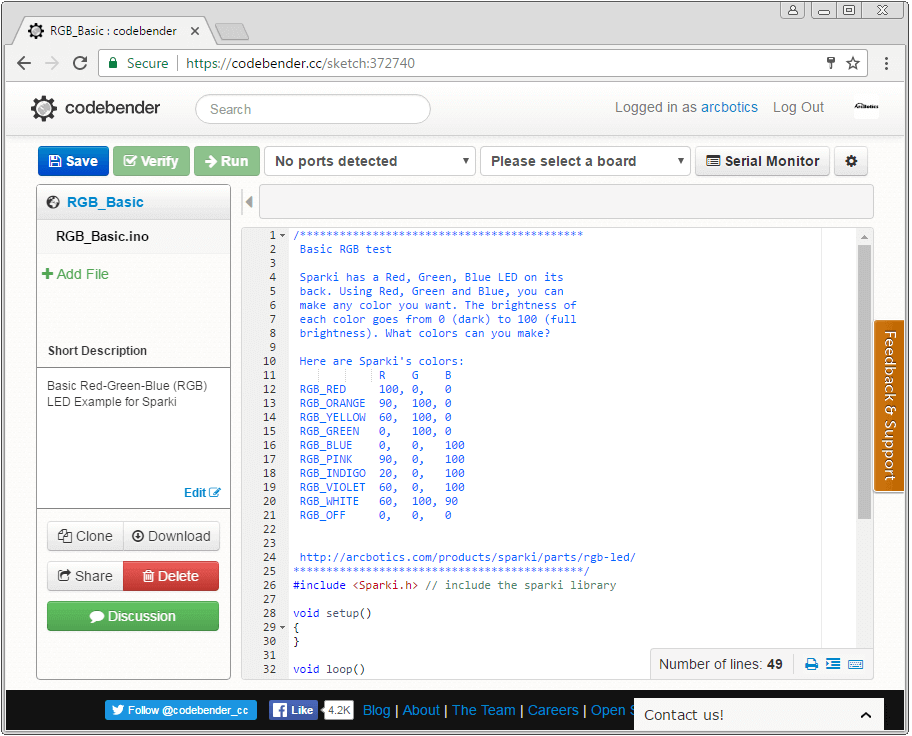
Choose the Board and Serial Port
Select the ArcBotics Sparki’s Serial Port from the box below:
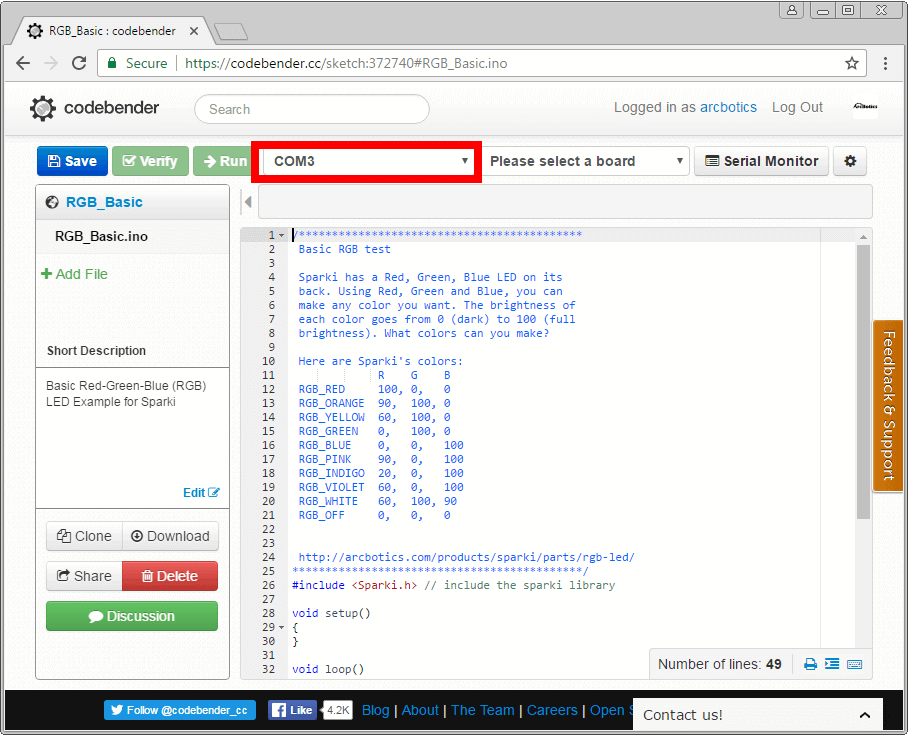
Select the board “ArcBotics Sparki” from the menu below:
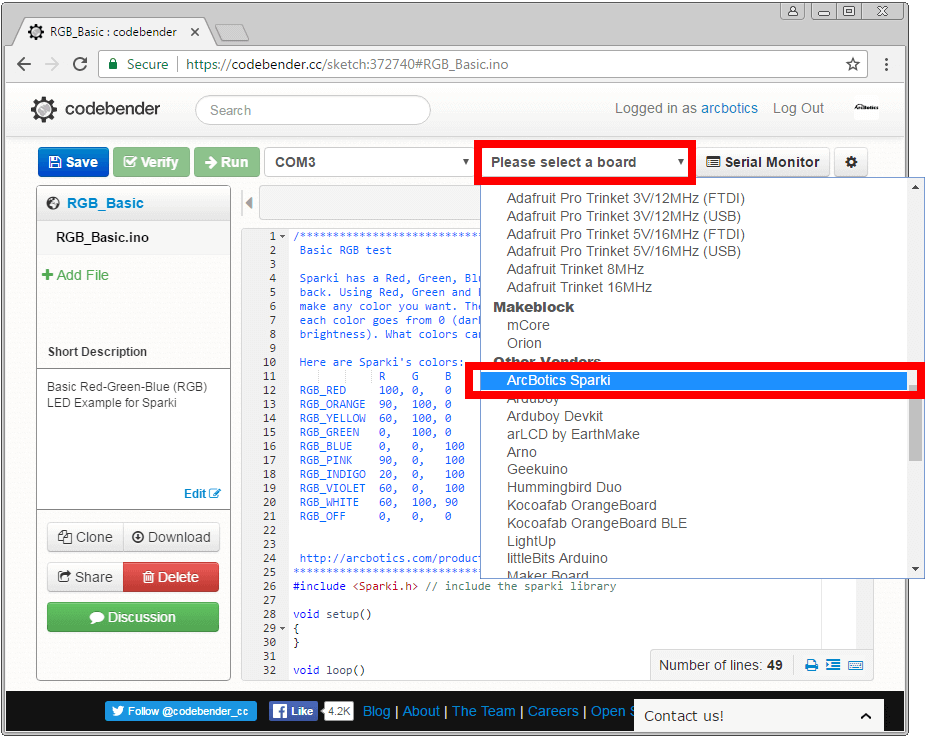
It will appear in the box as selected:
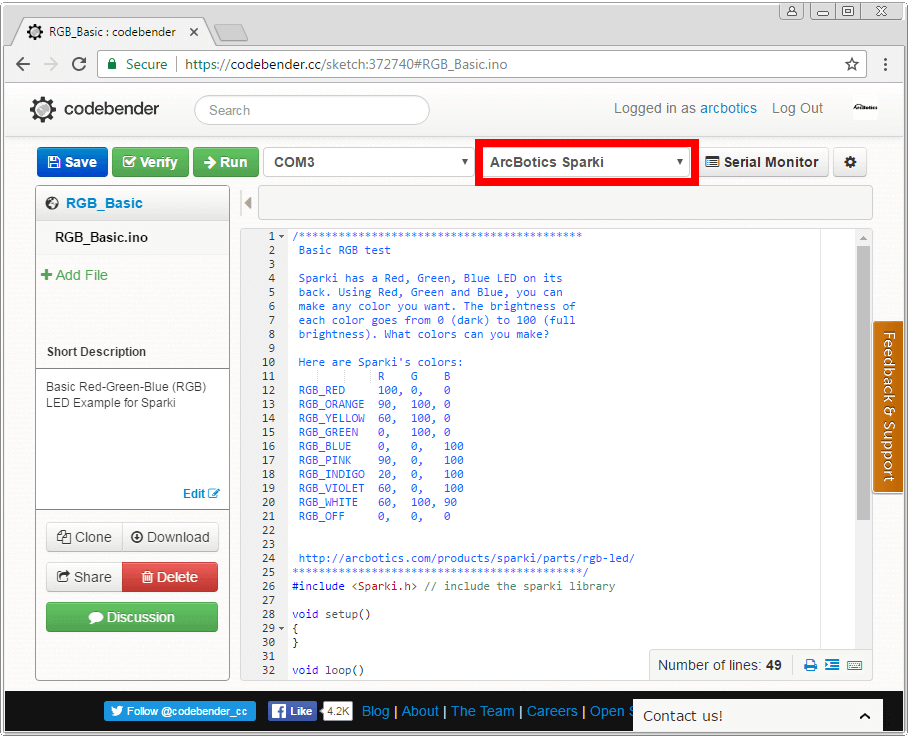
Common Questions:
Upload the Code
Success!
With the RGB code uploaded, Sparki will blink Red, Green, and Blue, like in the video below:
Now you are ready to go learn more!