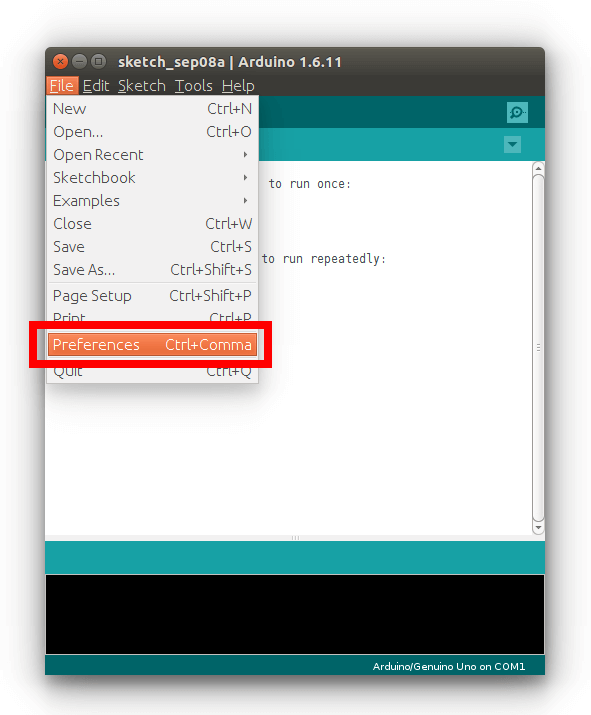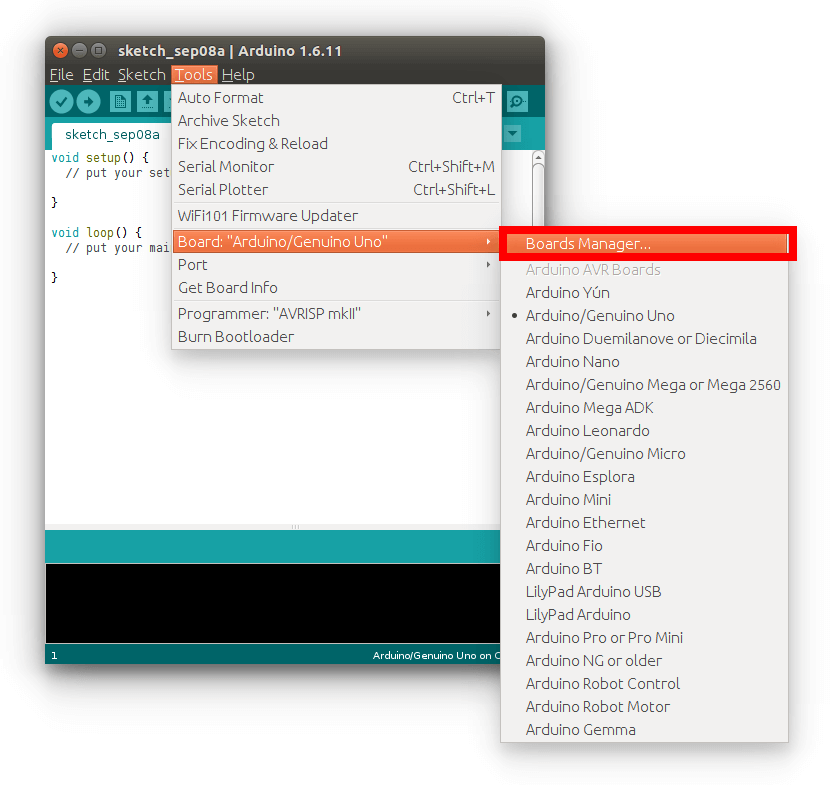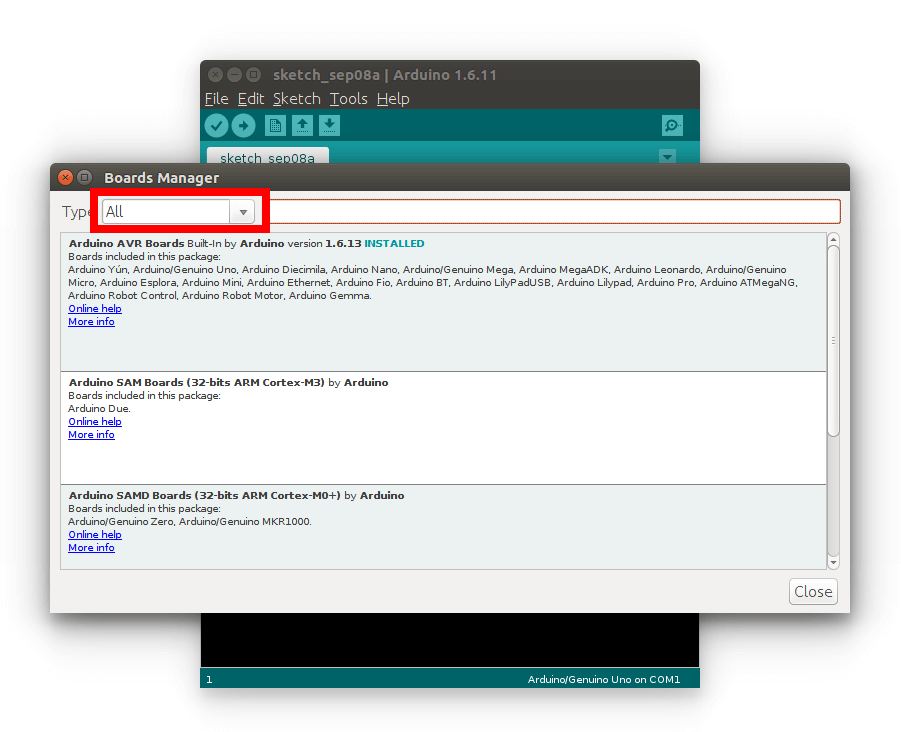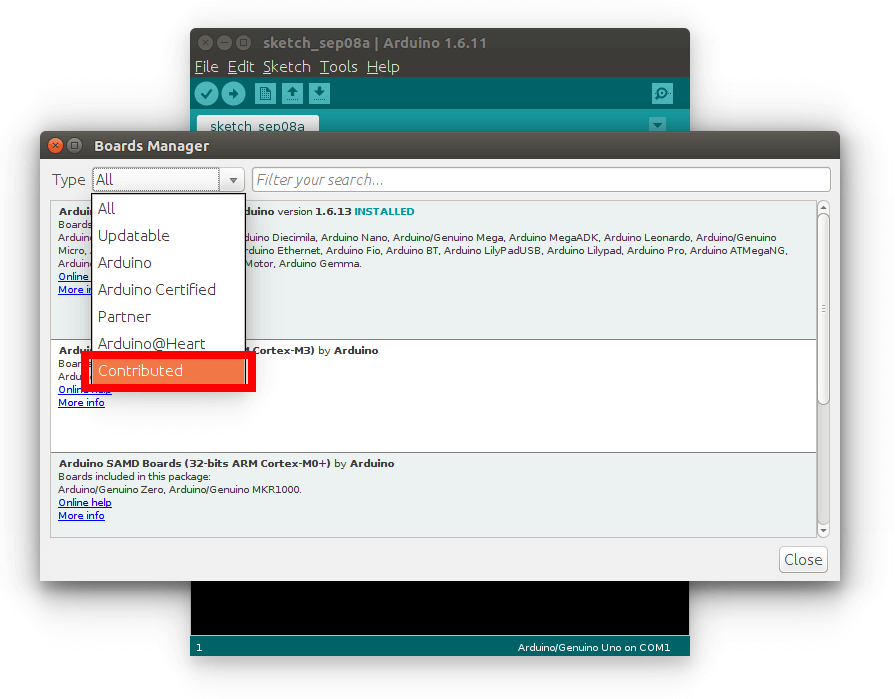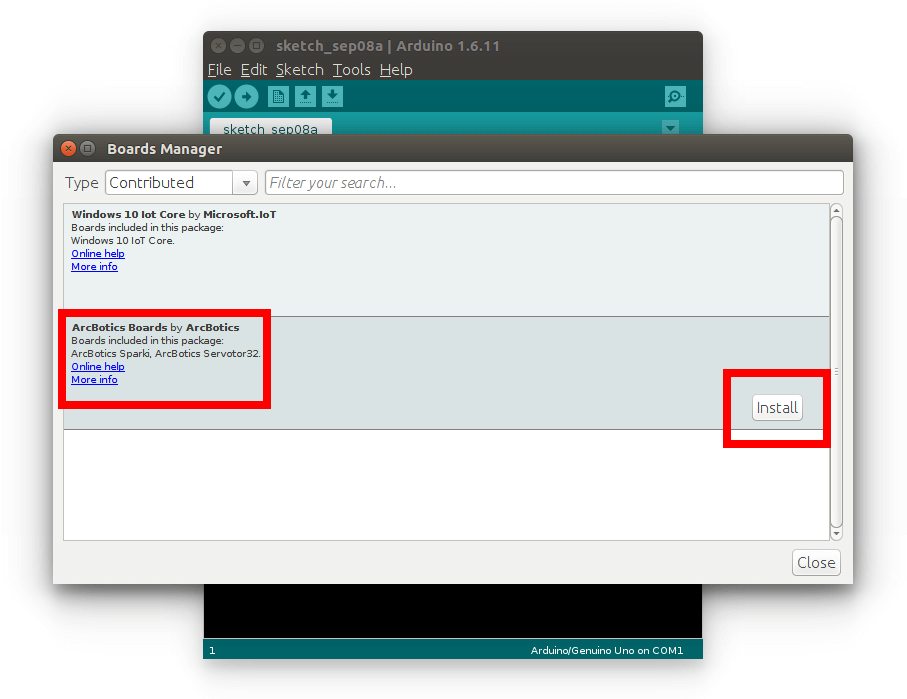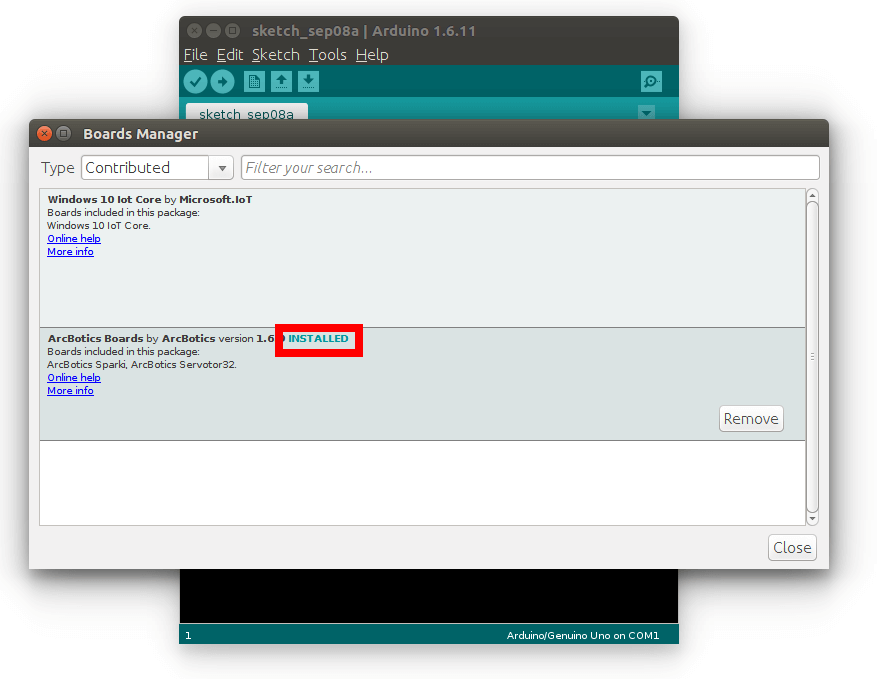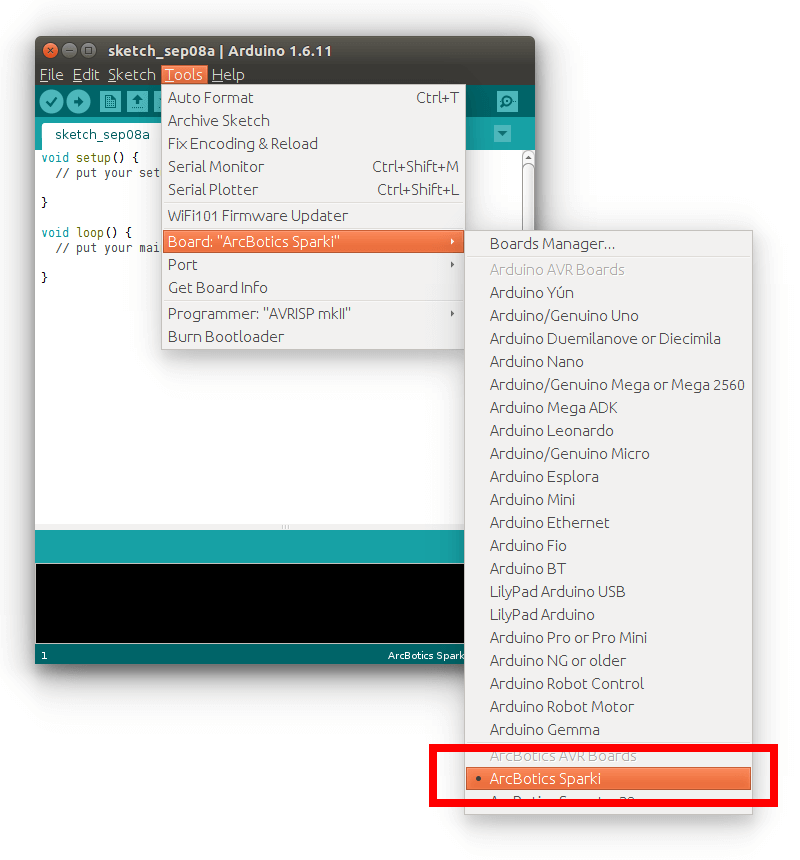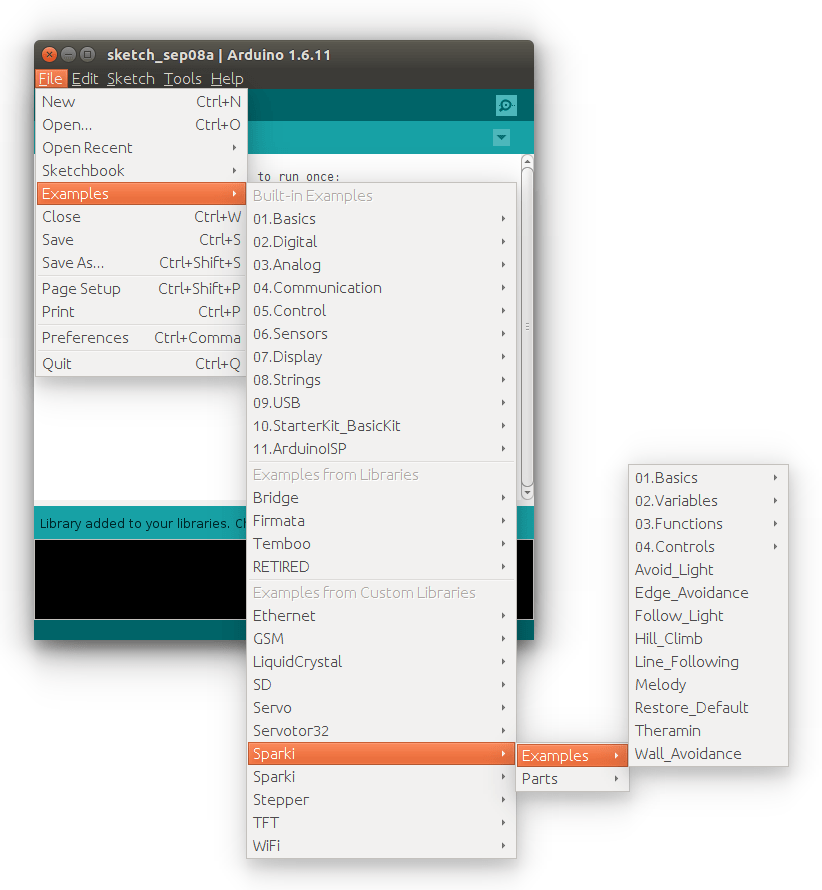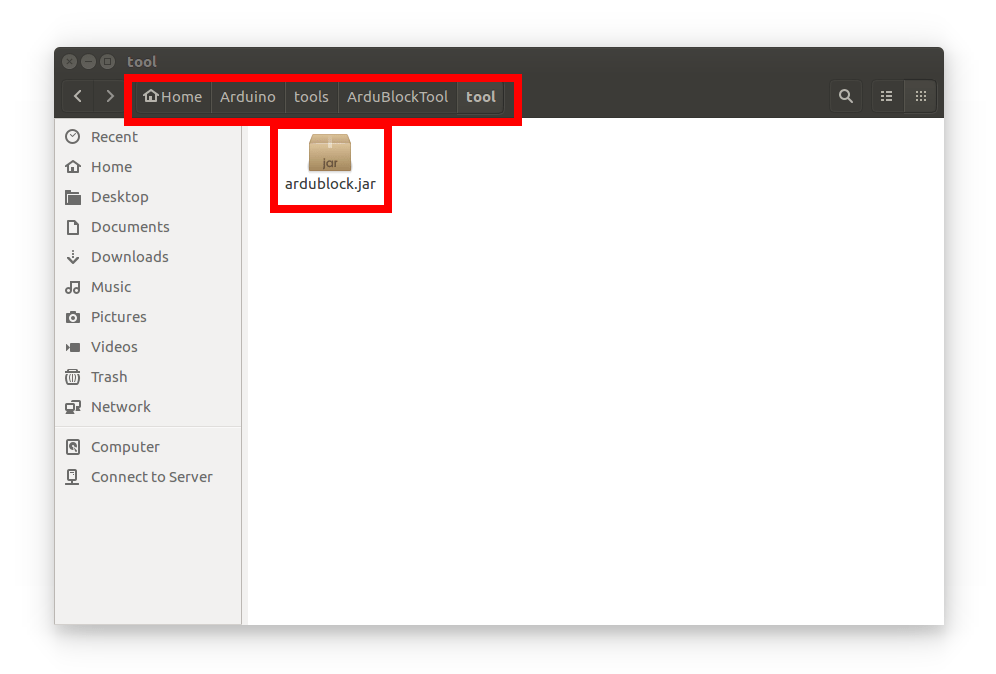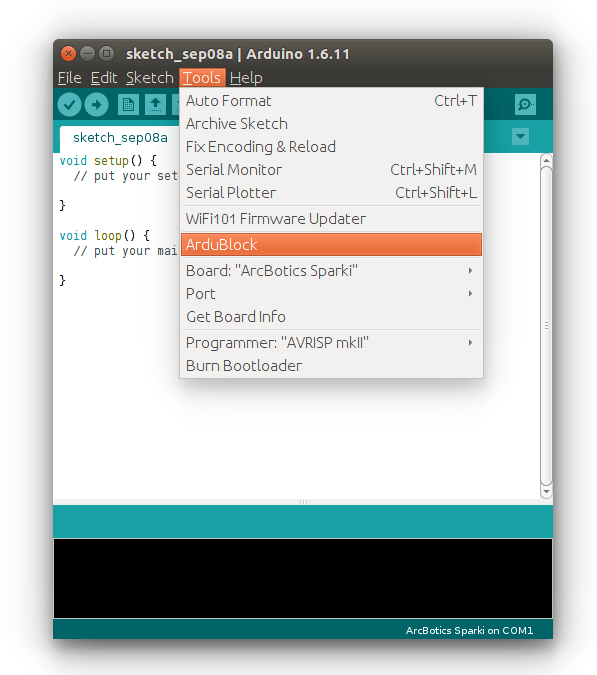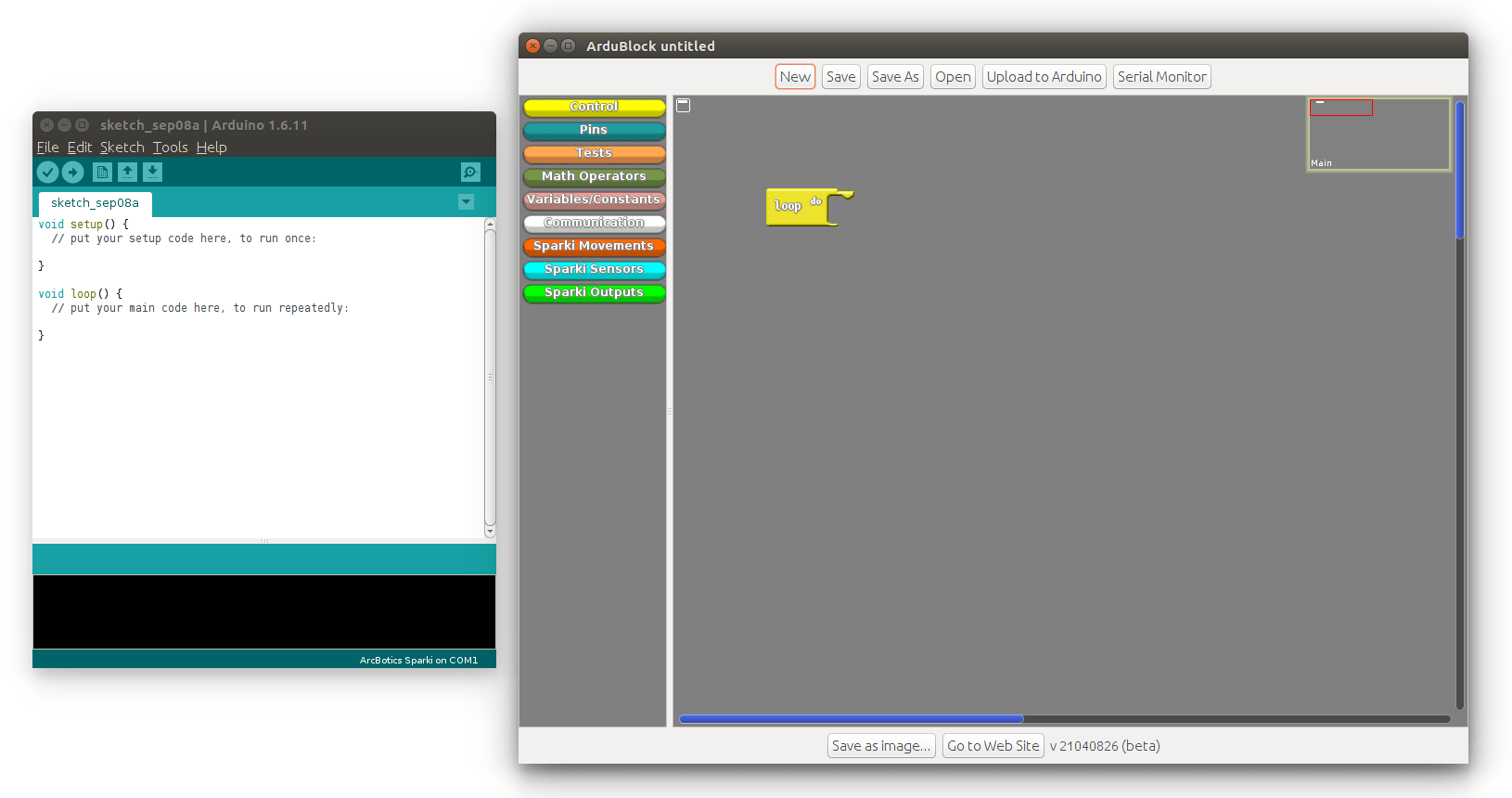Installing SparkiDuino on Linux
Because of the variety Linux versions, SparkiDuino does not have a pre-compiled package for Linux. Instead, this tutorial will show you how to install Sparki’s library, board, and the Ardublock tool into Arduino for Linux. In this example we are using Ubuntu 16.04 for the screenshots.
Install Arduino for Linux
Download and install the appropriate version of Arduino for your Linux distribution:
Install the Library and Board for Sparki
To use Sparki, Arduino needs to know a little about it. So, we need to add Sparki as a new “board” type.
After you have downloaded and installed v1.6.4 or later, you will need to start Arduino and navigate to the Preferences menu. You can access it from the File menu.
A dialog will pop up just like the one shown below.
We will be adding a URL to the new Additional Boards Manager URLs option.
We will only need to add one URL to the IDE in this example. Copy and paste the link below into the Additional Boards Manager URLs option in the Arduino preferences.
https://raw.githubusercontent.com/ArcBotics/ArcBotics-Boards/master/package_arcbotics.com_boards_index.json
Once you are done, click OK to save the new preference settings.
Now that you have added the appropriate URLs to the Arduino IDE preferences, you can open the Boards Manager by navigating to the Tools->Board menu.
Once the Board Manager opens, click on the category drop down menu on the top left hand side of the window and select Contributed. You will then be able to select and install the boards supplied by the URLs added to the prefrences.
Click Install, and the appropriate board files and libraries will be installed for you:
Next, quit and reopen the Arduino IDE to ensure that all of the boards are properly installed. You should now be able to select and upload to the new boards listed in the Tools->Board menu.
You should notice that this also installs the appropriate library for Sparki as well:
Install Ardublock for Sparki
First download Ardublock for Sparki:
Ardublock for Sparki
Next, we need to add it to Arduino’s tools folder. To find out where this folder is, open Arduino’s preferences dialog. Click on the File menu, and then select Preferences.
Find “Sketchbook location:”. In Linux, it’s by default “Arduino” under user’s home directory.
Copy ardublock-all.jar to tools/ArduBlockTool/tool/ under “Sketchbook location”. Assume the user is “arcbotics,” the ardublock-all.jar file should be copied to the following directory:
/home/arcbotics/Arduino/tools/ArduBlockTool/tool/
Create the tools, ArdublockTool, and tool folders if needed.
Start the Arduino IDE and find Ardublock under the Tool menu:
Click it to launch Ardublock: